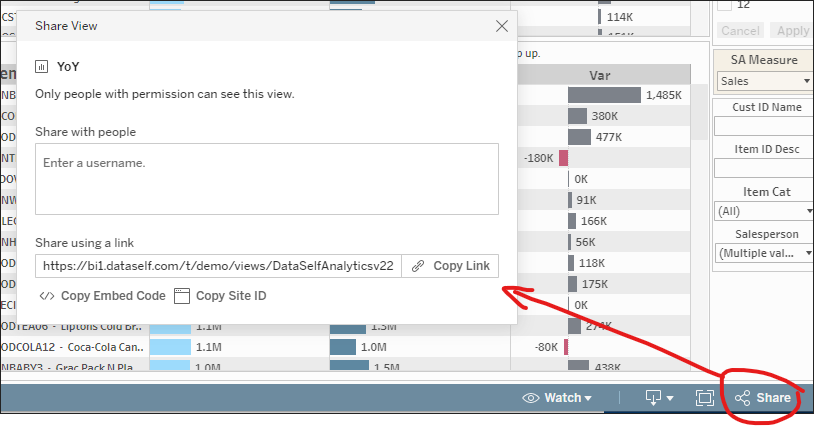
Click here to embed DataSelf using Acumatica Dashboards Widgets
1. In Acumatica, go to the Site Map page (Search for Site Map)
?:showVizHome=no&:embed=true to the end of it. Ex.:Suffix added:
https://dataselfbi.com/t/d/views/DataSelfAnalytics/YoY?:showVizHome=no&:embed=true
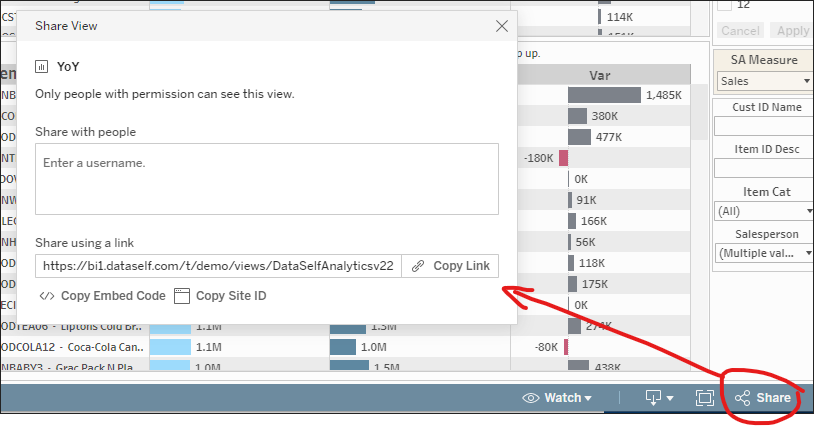
2. Go to your Acumatica Dashboards page, show all entries, and you should be able to see the new "Name of the dashboard" page. Click it to open.
You should be all set!
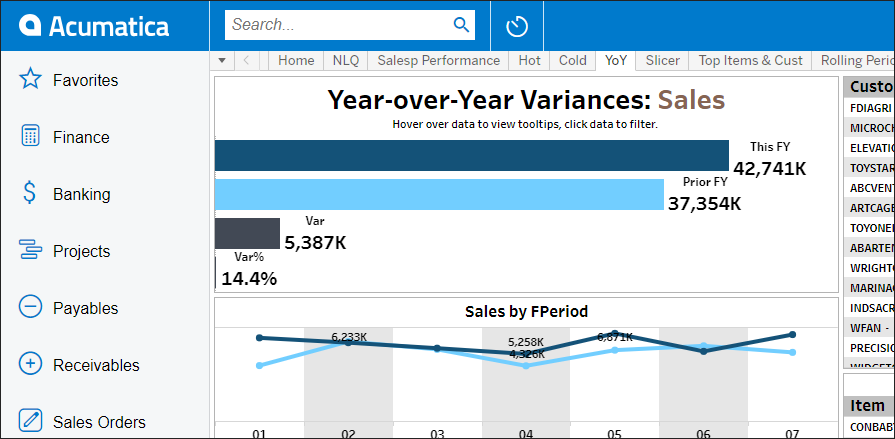
1. In Acumatica, go to the Site Map page (Search for Site Map)
2. Find a place to add the new DataSelf dashboard. Example:
3. Create a new line and populate the fields such as:
Example:

4. On the left tree, expand the dashboard entry, click the dashboard top-level page just created, and create a new line. Example:
NOTES:
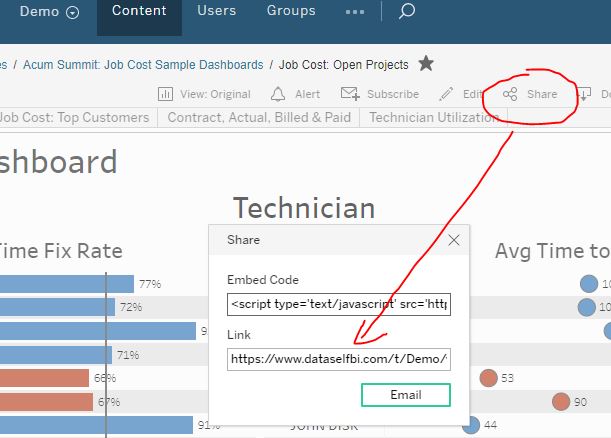

5. Go to Acumatica's More Items -> Dashboards (or Analytics), and refresh this webpage in your web-browser.
6. On the bottom left corner, click "..." -> Edit Menu -> ADD MENU ITEM (top left) -> Search for the name of the dashboard just created (ex.: DataSelf).
7. Check the box by the dashboard name -> click ADD & CLOSE , and then again check the box by the name of the just added dashboard -> click EXIT EDIT MENY (bottom left).
That's it!
Keywords: Embedding DataSelf Reports and Dashboards
This article