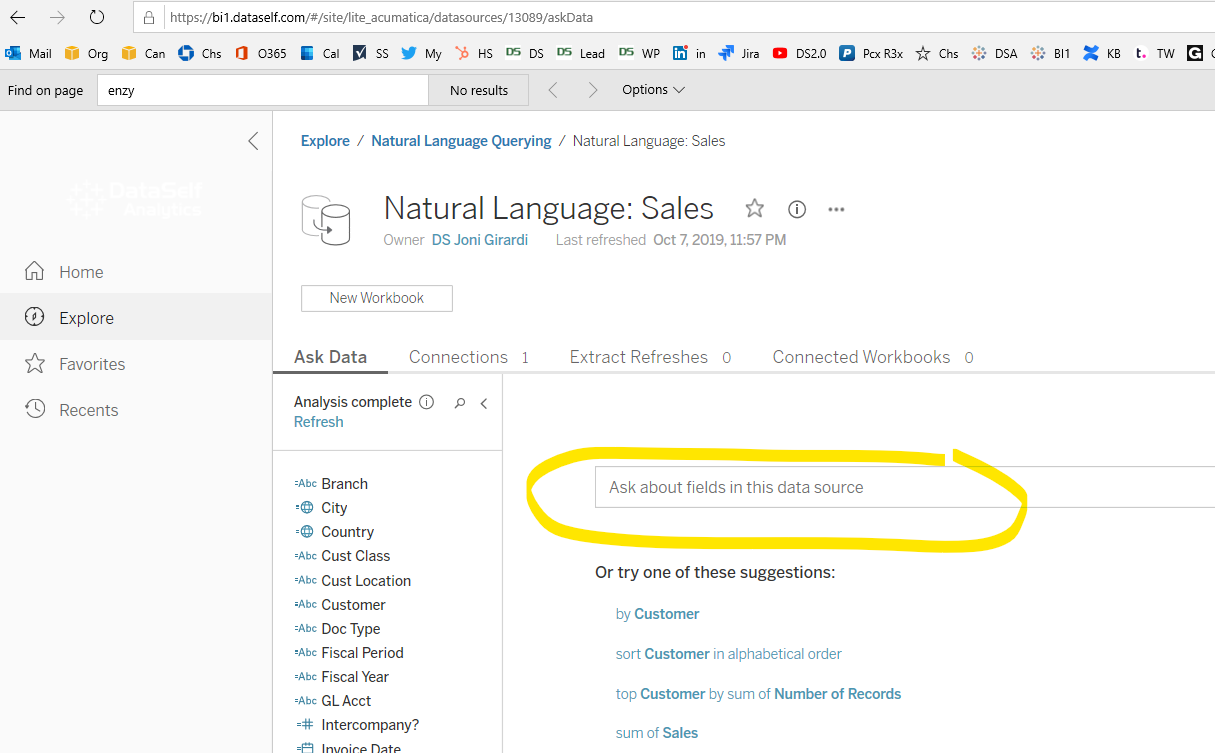Embedding DataSelf Reports and Dashboards
...
- Click '+' to add a line.
- Enter the following:
- Screen ID = DS.BI.01.01 (ID must be unique)
- Title = Name of the dashboard
- Url = go to the DataSelf (Tableau) dashboard page, click the Share icon on the top or bottom right, click Copy Link button, and paste it into the Url field in Acumatica.
- If you do not see the word "embed" in the URL, add the following to the end of the URL "&:embed=yes" or "&:embed=y"
- Workspaces = Dashboards
- Category = Dashboards
- Save this Site Map page.
2. Go to your Acumatica Dashboards page, show all entries, and you should be able to see the new "Name of the dashboard" page. Click it to open.
...
- Log into DataSelf and go to Explore.
- Got to All Data Sources and click on any of the data sources. Important: data sources labeled as NL (Natural Language) have been simplified and optimized for such purposes.
- Enter a question in the box (see below) such as "sum of sales", and press Enter.
- A new browser tab will open.
- Take that URL from this new tab, remove '#n' at the end of the URL, and add '?iframeSizedToWindow=true&:embed=y'. **
- See example below: i) is an example of the original URL, ii) is the URL to embed in Acumatica.
- Continue with the step 4.d) described in session "Embedding DataSelf Reports and Dashboards".
**This NL URL can also be embedded inside a Tableau dashboard.
...